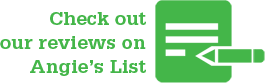The ultimate guide to Windows keyboard shortcuts.
Microsoft has introduced a variety of keyboard shortcuts to help you navigate between new features, like virtual desktops, and even activate the new Cortana digital assistant. All the new important additions use the Windows key, so they’re easy to activate. If you’re a track-pad user, then there are also some changes here: tapping three fingers activates Cortana (you can change this to activate Action Center), swiping three fingers up shows the new Task View, and swiping three fingers left or right alternates between apps. Here is a list of Windows keyboard shortcuts. Some of these only work in Windows 10 they are in the first chart below. The 2nd chart has all the Windows keyboard shortcuts for all versions including Windows 10.
| Winkey 10 keyboard shortcut | Description |
| Winkey + Tab | Activates Task View |
| Winkey + A | Activates Action Center |
| Winkey + C | Activates Cortana with speech> |
| Winkey + D | Shows desktop |
| Winkey + E | Opens File Explorer |
| Winkey + G | Activates the new Xbox game bar to let you record games or take screenshots. |
| Winkey + H | Activates share feature in Windows 10 apps |
| Winkey + I | Opens Windows 10 settings |
| Winkey + K | Activates Connect feature to stream to wireless displays and audio devices |
| Winkey + L | Locks a machine |
| Winkey + P | Project a screen |
| Winkey + R | Run a command |
| Winkey + S | Activates Cortana |
| Winkey + X | Opens power user features |
| Winkey + Left / Right / Up / Down | Snaps apps to the side of a screen (press Up or Down after snapping left / right to enable four apps to snap) |
| Winkey + Ctrl + D | Creates a new virtual desktop |
| Winkey + Ctrl + F4 | Close virtual desktop |
| Winkey + Ctrl + Left or Right | Switch between virtual desktops |
| Winkey + Shift + Left or Right | Move apps from one monitor to another |
| Winkey + 1 / 2 / 3… | Open programs that are pinned on the taskbar. The first app is number one. |

| Keyboard shortcut | Action |
|---|---|
| Windows key | Open or close Start Menu. |
| Windows key + A | Open Action center. |
| Windows key + C | Open Cortana in listening mode. |
| Windows key + D | Display and hide the desktop. |
| Windows key + E | Open File Explorer. |
| Windows key + G | Open Game bar when a game is open. |
| Windows key + H | Open the Share charm. |
| Windows key + I | Open Settings. |
| Windows key + K | Open the Connect quick action. |
| Windows key + L | Lock your PC or switch accounts. |
| Windows key + M | Minimize all windows. |
| Windows key + R | Open Run dialog box. |
| Windows key + S | Open Search. |
| Windows key + U | Open Ease of Access Center. |
| Windows key + X | Open Quick Link menu. |
| Windows key + Number | Open the app pinned to the taskbar in the position indicated by the number. |
| Windows key + Left arrow key | Snap app windows left. |
| Windows key + Right arrow key | Snap app windows right. |
| Windows key + Up arrow key | Maximize app windows. |
| Windows key + Down arrow key | Minimize app windows. |
| Windows key + Comma | Temporarily peek at the desktop. |
| Windows key + Ctrl +D | Add a virtual desktop. |
| Windows key + Ctrl + Left or Right arrow | Switch between virtual desktops. |
| Windows key + Ctrl + F4 | Close current virtual desktop. |
| Windows key + Enter | Open Narrator. |
| Windows key + Home | Minimize all but the active desktop window (restores all windows on second stroke). |
| Windows key + PrtScn | Capture a screenshot and save in Screenshots folder. |
| Windows key + Shift + Up arrow | Stretch the desktop window to the top and bottom of the screen. |
| Windows key + Tab | Open Task view. |
| Windows key + “+” key | Zoom in using the magnifier. |
| Windows key + “-” key | Zoom out using the magnifier. |
| Ctrl + Shift + Esc | Open Task Manager. |
| Alt + Tab | Switch between open apps. |
| Alt + Left arrow key | Go back. |
| Alt + Right arrow key | Go forward. |
| Alt + Page Up | Move up one screen. |
| Alt + Page down | Move down one screen. |
| Ctrl + Alt +Tab | View open apps |
| Ctrl + C | Copy selected items to clipboard. |
| Ctrl + X | Cut selected items. |
| Ctrl + V | Paste content from clipboard. |
| Ctrl + A | Select all content. |
| Ctrl + Z | Undo an action. |
| Ctrl + Y | Redo an action. |
| Ctrl + D | Delete the selected item and move it to the Recycle Bin. |
| Ctrl + Esc | Open the Start Menu. |
| Ctrl + Shift | Switch the keyboard layout. |
| Ctrl + Shift + Esc | Open Task Manager. |
| Ctrl + F4 | Close the active window. |