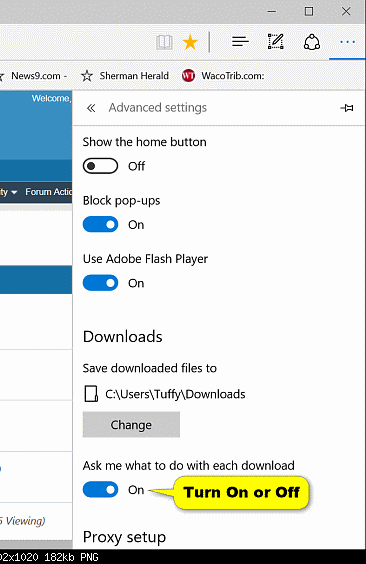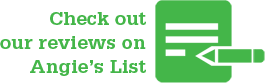Windows 10 Edge browser doesn’t have a “save download” prompt. Here’s how to make one.
Microsoft Edge is the new web browser that is part of Windows 10. It is available across the entire Windows 10 device family. It is fast, compatible, and built for the modern Web.
The save prompt will provide you with the option to Save to your current Downloads folder, Save As to a folder you select, or Cancel the download.
We are going to show you how to turn on or off the download save prompt in Microsoft Edge for your account in Windows 10.

To Turn On or Off Microsoft Edge Download Save Prompt in Download Settings:
1. Open the Microsoft Edge Browser app.
2. Click / Tap on the “More actions” button (See screen below) at the top right corner, and Click / Tap on Settings.
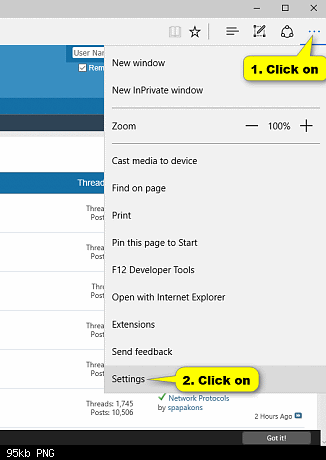
3. Click / Tap on “View advanced settings”. (See screen below)
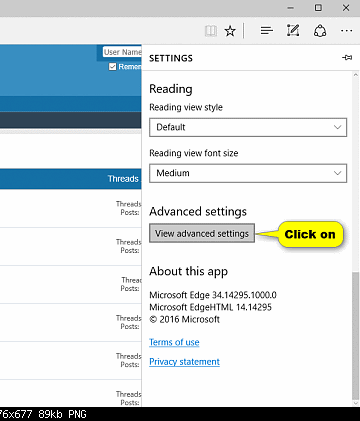
4. Under the downloads section turn on the setting “Ask me what to do with each download”. (See screen below)